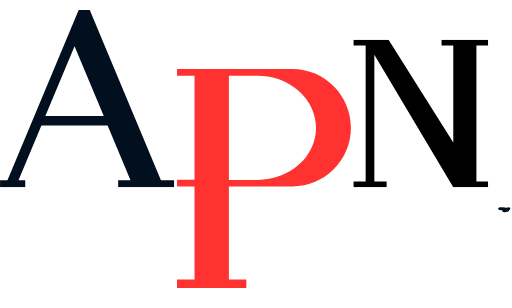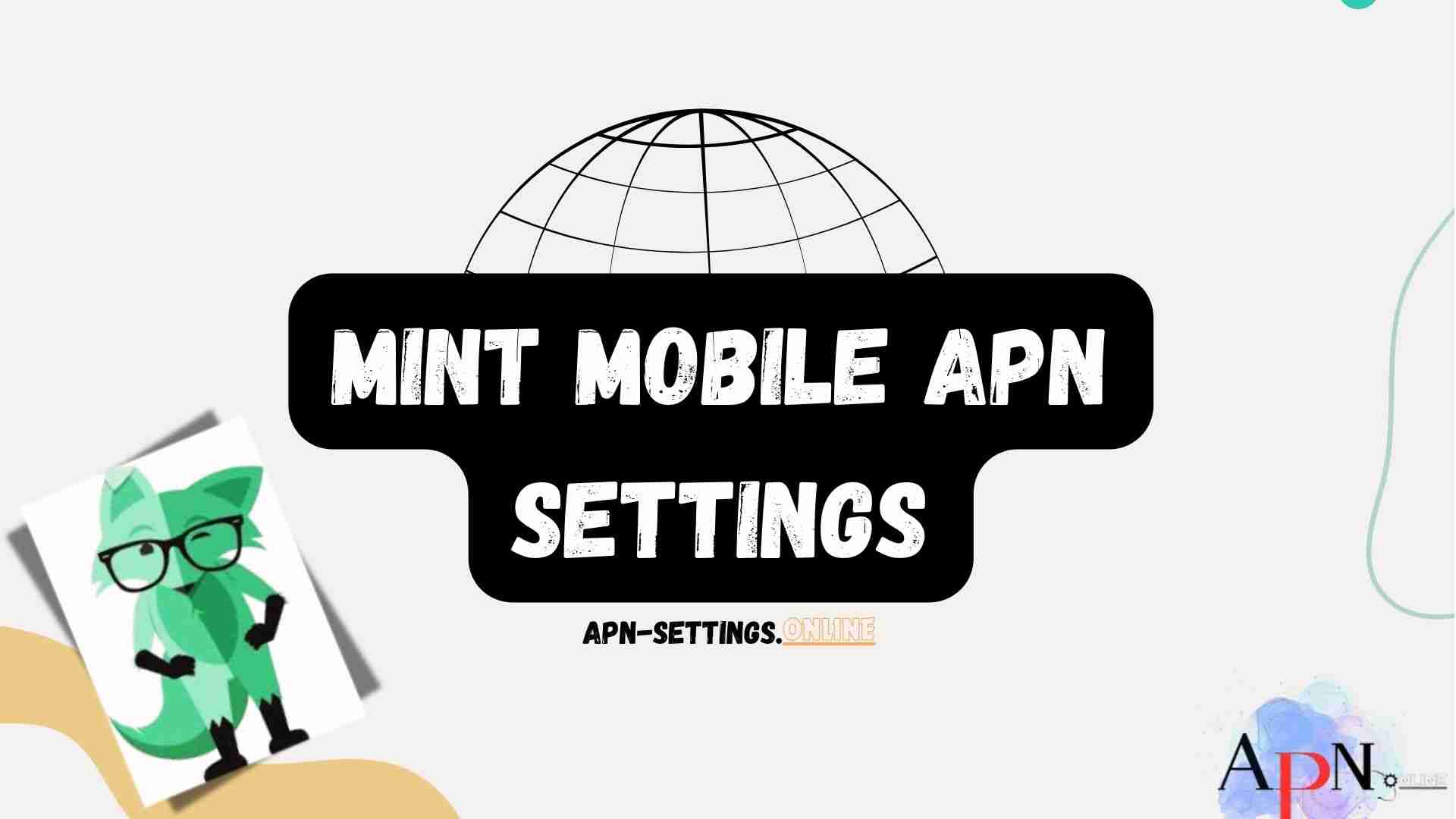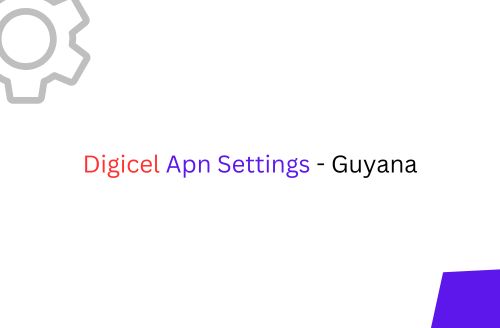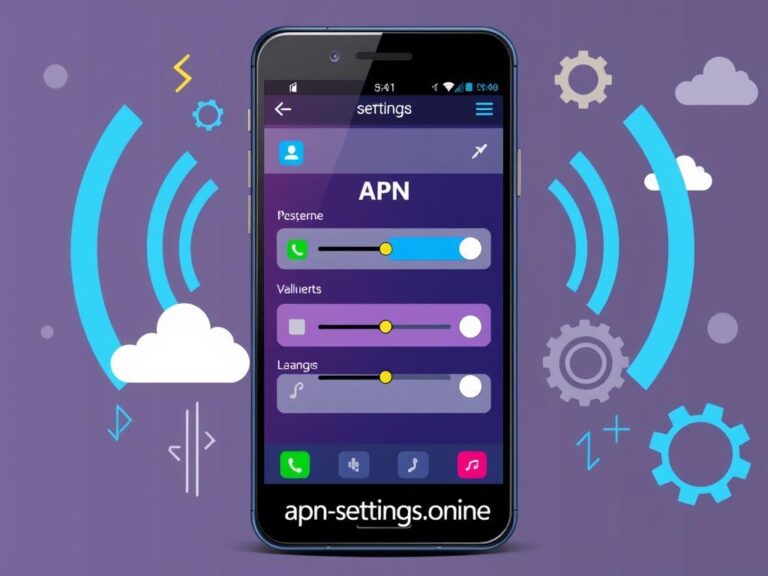When you use Mint Mobile, it is important to set up your Mint Mobile APN Settings (Access Point Name) correctly. This helps ensure a smooth experience with mobile data and messaging services.
Managing APN settings is important. You may need to do this when setting up a new SIM card, fixing problems, or updating your network settings.
This guide will help you set up your Mint Mobile APN settings on Mint Mobile. The guide will also cover how to fix common problems, like “unable to send APN settings.” We’ll also cover how to set the APN type, manage mobile data, and add a new APN if necessary.
Mint Mobile APN Settings for Cellular Data and Messaging
Make sure your data network is working and that you can use messaging services like MMS. Check that someone enters this information correctly.
| Parameter | Value |
|---|---|
| Name | Mint |
| APN | Wholesale |
| Proxy | (leave blank) |
| Port | (leave blank) |
| Username | (leave blank) |
| Password | (leave blank) |
| Server | (leave blank) |
| MMSC | http://wholesale.mmsmvno.com/mms/wapenc |
| Multimedia Message Proxy | (leave blank) |
| Multimedia Message Port | 8080 |
| MCC | (do not change default values) |
| MNC | (do not change default values) |
| Authentication Type | (leave blank) |
| APN Type | default,supl,mms,ia |
| APN Protocol | IPv4/IPv6 |
| APN Roaming Protocol | IPv4/IPv6 |
| MVNO Type | GID |
| MVNO Value | 756D |
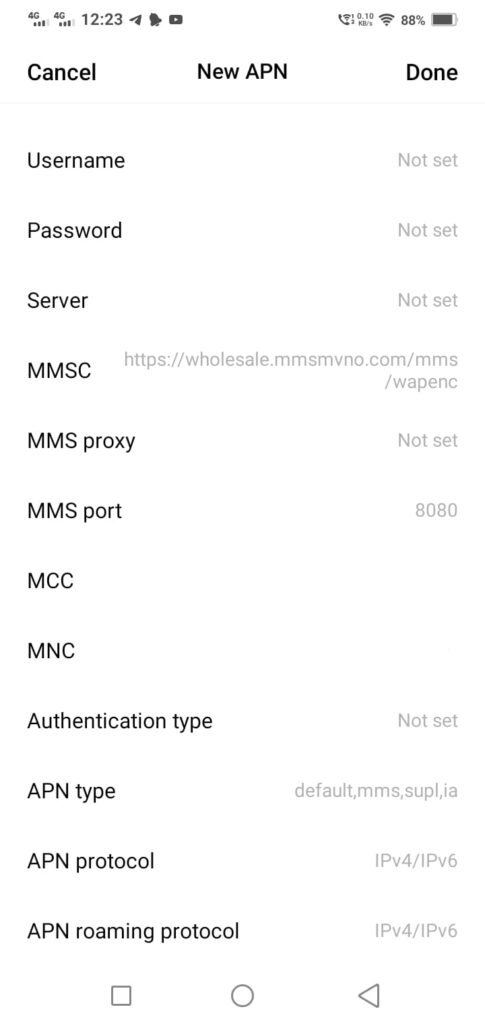
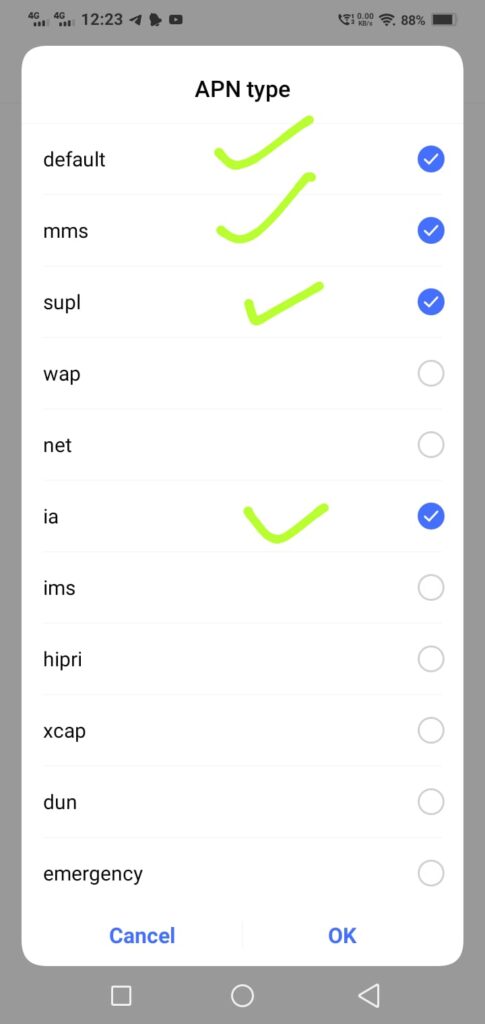
Read More: Airtalk apn settings updated and enjoy more speed.
Why Does Mint Say “Unable to Send APN Settings”?
If you see the error “unable to send APN settings,” it may be because of wrong settings or network problems. Ensure that you’ve entered all the details correctly and that your phone’s software is up-to-date. Sometimes, resetting the network settings can resolve these issues:
For iPhone
- Go to Settings > General > Reset > Reset Network Settings.
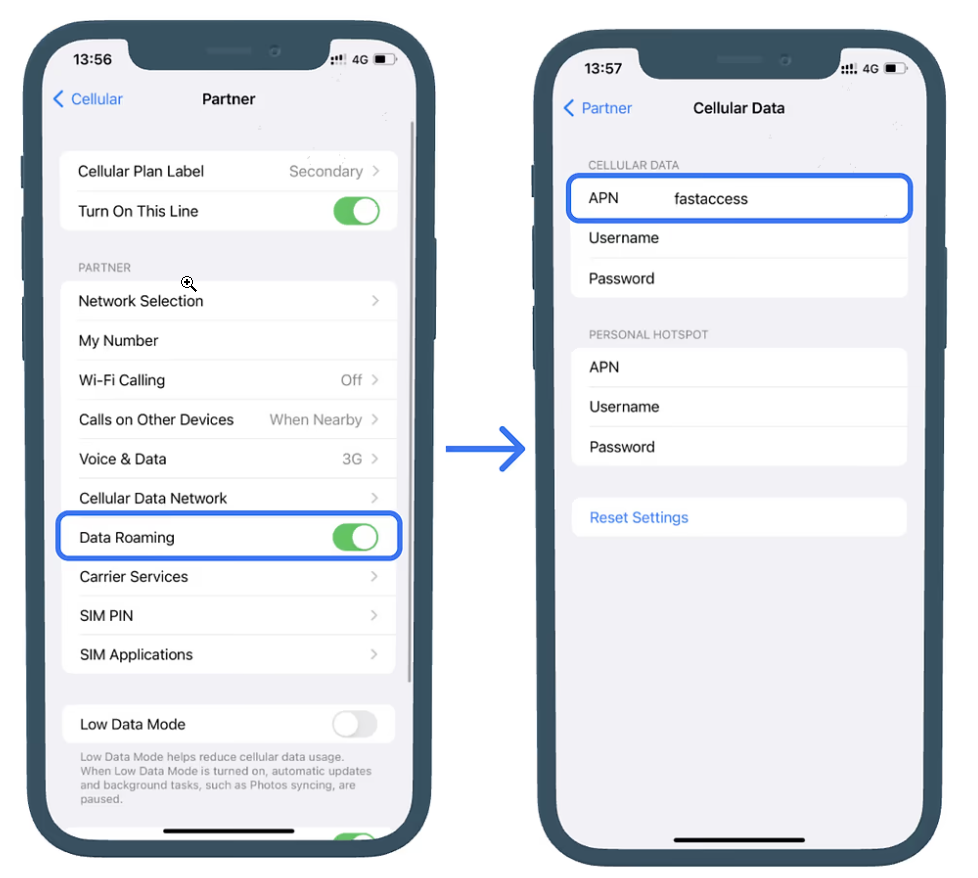
For Android
- Go to Settings > System > Reset Options > Reset Wi-Fi, Mobile & Bluetooth.
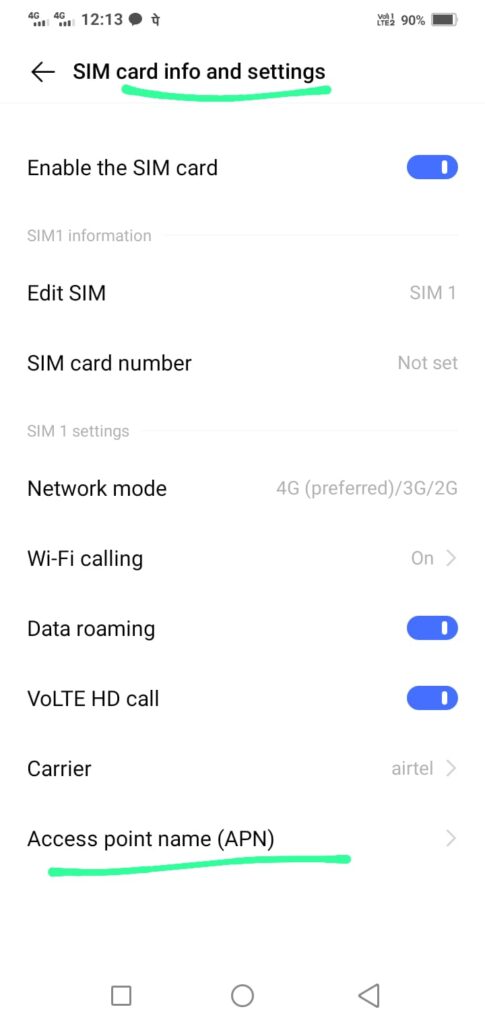
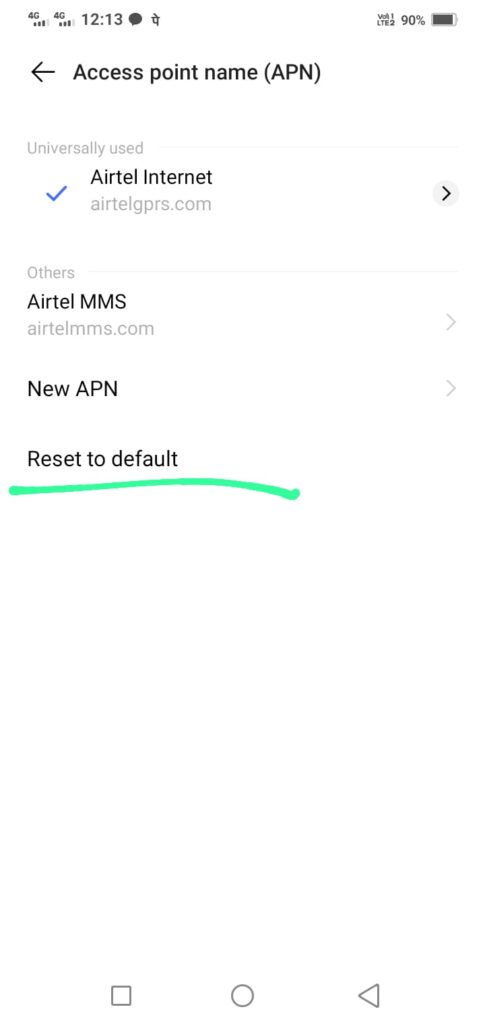
How to Change APN Settings on Mint Mobile
Changing the Mint Mobile APN settings on your phone is straightforward. Here’s how you can do it:
For iPhone
- Go to Settings > Cellular > Cellular Data Options > Cellular Network.
- Enter the Mint Mobile APN settings in the fields provided.
For Android
- Navigate to Settings > Network & Internet > Mobile Network > Advanced > Access Point Names.
- Tap Add New APN and enter the Mint Mobile APN details.
Troubleshooting and Tips Mint Apn
- Check Cellular Data Option: Ensure that the cellular data option is enabled in your device settings.
- Update iOS Version: Make sure your iPhone’s iOS version is up-to-date to avoid compatibility issues.
- Verify the SIM card by confirming that you have properly inserted it and that it is active.
Final Says
Proper APN settings are key to maintaining effective mobile networks and messaging services. By learning how to adjust and fix these settings, you can improve your experience with Mint Mobile. This will help your mobile data and messaging services work better.